Software Tips & Tricks
Learn more about useful features of the software you may not have been aware of, or you may have forgotten.
Reference Tool
A few little clicks can save you big time next year. Make sure you mark your references to roll. For example, provide a note on where to look for a certain credit or deduction..."the finance department," or "Bob in accounting..." and next year it will be there to remind you. More Info
Prior Year Return Button
Press this button to open last year’s return. While looking at last year’s read-only return, you can drag your mouse over a field and the copy the contents. This makes it easy to transfer information to the current year return when you need to. More Info
Drag & Drop Attachments
You may now add attachments by dragging and dropping from Outlook. You can drag and drop the entire email, or drag and drop a single file attached to the email. More Info
Print Markups
If you added Stamps, Pencil marks, Sticky Notes, or References to any return, you may check the corresponding checkboxes under the Review Layer if you wish to have the markups print with the returns. More Info
Learn More
View ALL new features on the 2013-14 Workbook Enhancement Index. Click here.
FAQs (Continued)
Q: How do I add a new user?
A: To add a user, a user with administrator rights will need to log into Premium Pro Enterprise and access the Admin Tool from the Tools menu. You will then click on the Add New User button, enter the appropriate information, and click Save to complete the process. The newly added user will receive an email with his/her unique username and password that will be used to access the software. If you wish to remove a user entirely from your account, click on the Delete User button.
Q: I forgot my login info. How do I retrieve it?
A: Your username to log into the Premium Pro Enterprise application will be the email address that was used to register you as a user of the software. If you forget your password, you can click on the "Forgot Password" link on the Premium Pro Enterprise login screen. This will take you to a web page where you will enter you username and answer the security question previously set up. If answered correctly, an email will be sent to you with your login information.
Q: Where is the form I'm looking for?
A: If you do not see the form you are looking for in the tree with your other forms, be sure to check the Inactive Tree. Look at the tabs at the bottom of the return tree to find the Inactive Tree.
Q: How do I print zero or negative Municipal returns?
A: By default, only active returns with a tax due will be printed. To print zero returns, go File>Print and select the Options tab. Check the Print Zero Returns checkbox. Checking this box will include returns with a zero tax due in the print job. See the Print Negative Returns checkbox here as well.
Q: How do I display Digitized Signature on a Municipal return?
A: To use a purchased digitized signature, go to Tools>Options>Digitized Signature Tab and check the “Display Digitized Signature” check box. You may save the digitized signature to a folder on your local desktop computer or on the network. Use the Browse button to set this directory. Then select the signature you want to print on the return.
For Allocator:
Q: What is the serial number for this update?
A: If the update is a full install, we send a DVD in the mail, and you will find the serial number on the DVD case. When the update is a web update, Email notifications will be sent to let you know that an update is available. The email notification includes instructions to download and apply the update, as well as the user name and password needed to access the update. However, you will still need to use the serial number that was sent on the DVD case to install the update.
Q: Why isn’t the state updated for the current year? When will it be updated?
A: We update the module in the program after the State updates the bulletins, forms or rates. Normally we update FL Fire/ Police and NY Fire modules in November, LA and SC in December, KY 3rd and 4th quarters in May, and IL in June. Other states are ready for use in the initial release. Before the state is ready for use, the icon for the state in the tree is gray.
Q: How do I export Allocator data and import it into Municipal?
A: To export data from Premium Pro Allocator to Premium Pro Municipal Tax, follow the steps to export an imp file found in this Allocator help topic. To import that imp file into Municipal, see the steps under Municipal Import.
Welcome to TriTech Services!
Each year, we have been lucky enough to have top quality members enhance our Services and Processing team. And this year we were not disappointed! We would like to extend a warm and grateful welcome to our newest reviewers, Jack Chadwick, Christine Lam, and Tom McGonigal.
 Jack Chadwick graduated from Fairleigh Dickinson University with a BS in Business in 1974. He has made a 40 year career in taxes, covering federal, international, state and local compliance, accounting, audit, litigation, research and planning, M&A, tax systems, payroll, information reporting, excise, and state government tax audit. Jack began his insurance tax career with Crum & Forster (“C&F”) in 1987, where he stayed for over 26 years until his retirement in 2013. Jack Chadwick graduated from Fairleigh Dickinson University with a BS in Business in 1974. He has made a 40 year career in taxes, covering federal, international, state and local compliance, accounting, audit, litigation, research and planning, M&A, tax systems, payroll, information reporting, excise, and state government tax audit. Jack began his insurance tax career with Crum & Forster (“C&F”) in 1987, where he stayed for over 26 years until his retirement in 2013.
Christine Lam graduated from the University of Southern California (USC) with a BS in Business Administration (Finance Emphasis) in 2000. Her career working in premium taxes began at Farmers Insurance Group in Los Angeles, CA. She relocated to Boston, MA over 12 years ago and has spent most of that time working at OneBeacon Insurance Company and Liberty Mutual Insurance in the premium tax areas. She enjoys working in the insurance industry and spends her free time with her husband and two little kids.
Tom Mcgonigal worked at USF&G for 25+ years and at Ullico for 14+ years. He has worked in premium taxes for 35+ years. He has experience preparing various types of other returns, including sales and use, state income, and municipal taxes. And most impressively, he has been married for almost 40 years to the love of his life and has three of the greatest children in world. |

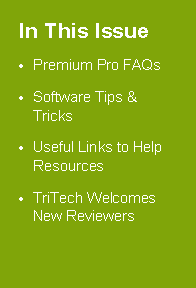


 Jack Chadwick graduated from Fairleigh Dickinson University with a BS in Business in 1974. He has made a 40 year career in taxes, covering federal, international, state and local compliance, accounting, audit, litigation, research and planning, M&A, tax systems, payroll, information reporting, excise, and state government tax audit. Jack began his insurance tax career with Crum & Forster (“C&F”) in 1987, where he stayed for over 26 years until his retirement in 2013.
Jack Chadwick graduated from Fairleigh Dickinson University with a BS in Business in 1974. He has made a 40 year career in taxes, covering federal, international, state and local compliance, accounting, audit, litigation, research and planning, M&A, tax systems, payroll, information reporting, excise, and state government tax audit. Jack began his insurance tax career with Crum & Forster (“C&F”) in 1987, where he stayed for over 26 years until his retirement in 2013.